Sometime, you need to deploy a KB using Application (.msu file) to your clients. Because it is not available in the Microsoft Update Catalog, you can not use Software Update to install it.
For example, to install App-V 5 on your clients, the Windows Management Framework 3.0 is a prerequisite for Windows 7. Windows 8 and 8.1 already include it.
This KB is not available in the catalog, we will use a Application to deploy it.
We will see how to deploy the Windows Management Framework 3.0 (KB2506143) using Application in System Center Configuration Manager 2012. With this method, you can link it as Dependency on another application and the installation can be automatically done.
How to deploy a KB using Application
Below, 4 steps to deploy KB2506143:
- Download file and copy it to your SCCM Repository.
- Create Application.
- Create Deployment Type.
- Deploy it to a collection.
Download file
You can find the standalone file to this address: http://www.microsoft.com/en-us/download/details.aspx?id=34595 .Download x64 and x86 files, according to your clients.
Once you downloaded it, copy /past the file, Windows6.1-KB2506143-x64.msu, into your repository:
Create Application
- Create a new application , with manual information:
- Specify information about the application:
- Name: Windows Management Framework 3.0
- Publisher: Microsoft
- Version: 3
- Localized Application Name: Windows Management Framework 3.0
Create Deployment Type
On the Deployment Type tab, click on Add:
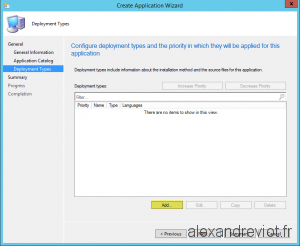
- On the first page, be sure to select:
- Type: Script Installer.
- Manually specify the deployment type information.
- The deployment that we create is a deployment for the x64 patch. If you have x86 computers, don’t forget to create two deployment type.
- Name: Windows Management Framework 3.0 x64
- On the Content tab, specify these parameters:
- Content Location: your repository folder.
- Installation program: c:\windows\system32\wusa.exe “Windows6.1-KB2506143-x64.msu” /quiet /norestart
- Uninstall program: c:\windows\system32\wusa.exe /uninstall “Windows6.1-KB2506143-x64.msu”
- For the detection method, click on Use a custom script:
- You can find more information on Detection Method: http://alexandreviot.fr/2014/10/03/configmgr-2012-application-detection-method-for-software-update/
- On the Script Editor
- Script Type: VBScript
- Script Content:
'Returns info if Windows 'KB2506143' in installed ' ----------------------------------------------------------' Option Explicit Dim objWMIService, strComputer strComputer = "." 'Run the query Set objWMIService = GetObject("winmgmts:{impersonationLevel=impersonate}!\\" &strComputer& "\root\cimv2") Dim QFEs Dim QFE Set QFEs = objWMIService.ExecQuery ("Select * from win32_QuickFixEngineering where HotFixID like 'KB2506143'") For Each QFE in QFEs Wscript.echo "Update installed" Next WScript.Quit |
- In the User experience tab, specify these parameters:
- Installation behavior: Install for system.
- Logon requirement: Whether or not a user is logged on.
- On the Requirements tab, create a Requirement:
- Category: Device
- Condition: Operating System
- Operator: Check All Windows 7 (64 bits)
- Finish the deployment Type Wizard by clicking on Summary and Finish.
- On the Application Wizard, click on Summary and Finish.
Deploy it
- Last thing to do, is to deploy the Application to a collection:

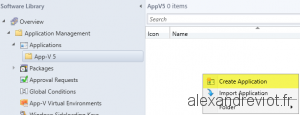
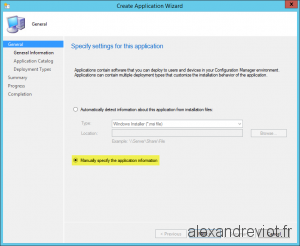
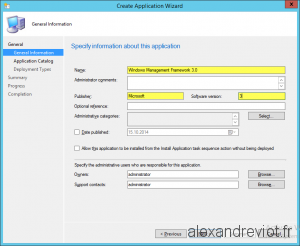
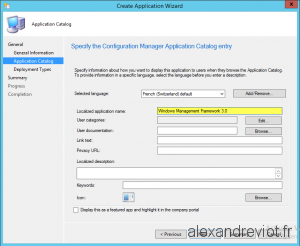
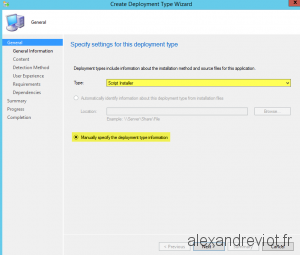
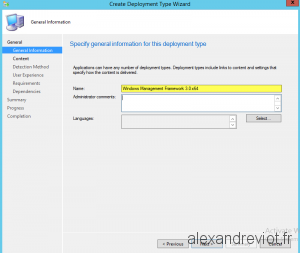
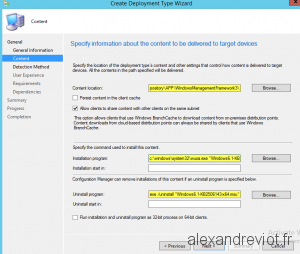
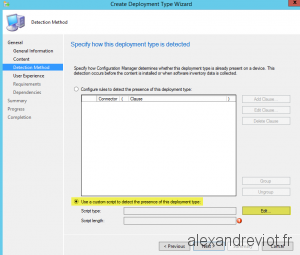
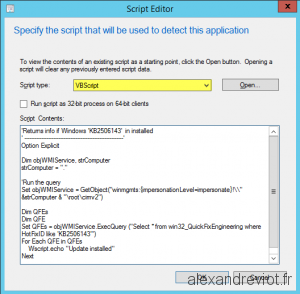
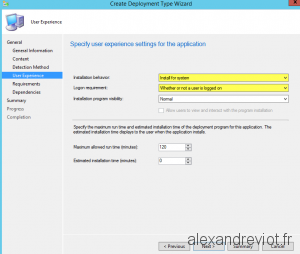
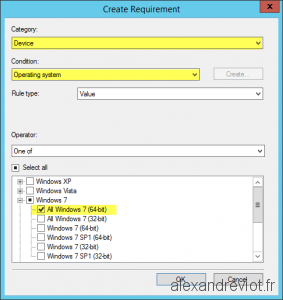
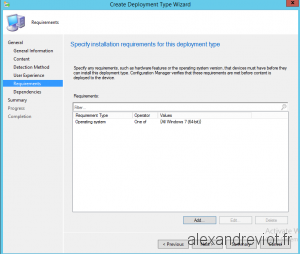
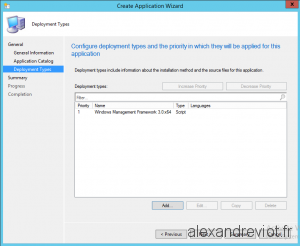

Had to omit strComputer and replace the string with:
Set objWMIService = GetObject(“winmgmts:{impersonationLevel=impersonate}!\\.\root\cimv2”)
Works great!)
Thank you!
I needed this to deploy KB3112343-x86.msu which is an update that fixes Windows 7 x86 so they can consistently get Windows Updates deployed via SCCM. Works Great!
Thanks, it works fine! I’m using your script for other hotfixes, too. Just changed KB-number